Introduction
Tools like Jenkins and version control systems are essential in today’s fast-paced software development environment, as teams aim to provide high-quality code rapidly and efficiently. Many continuous integration and continuous delivery (CI/CD) pipelines are built on Jenkins, an open-source automation server that enables teams to automate repetitive processes like creating, testing, and deploying apps. Conversely, version control systems such as Git, SVN, and Mercurial offer an organized method for monitoring revisions, managing code changes, and encouraging teamwork. This blog article will go over recommended practices for version control with Jenkins and how it connects with different version control systems to speed up CI/CD workflows.
Table of Contents
Overview
Jenkins Server
Jenkins is a robust automation server that enables development teams to fully automate their software delivery processes, making it more than just a tool for continuous integration. Fundamentally, Jenkins offers an easy-to-use interface for building and overseeing pipelines, automated jobs that coordinate different phases of the continuous integration and distribution process. Code changes may be consistently integrated, tested, and deployed by setting up these pipelines to start automatically whenever changes are uploaded to a version control repository. Because of its flexible plugin design, Jenkins can be integrated with a large number of tools and technologies, which greatly increases its adaptability to various development environments and processes.
You can also read Jenkins Server setup and uses
Version Control
Version control systems (VCS) are crucial instruments for codebase management, change tracking, and fostering teamwork. Distant VCS like Git and Mercurial offer a more flexible and decentralized approach, enabling developers to work offline and interact easily across distant teams. Centralized VCS like Subversion (SVN) provide a central repository for storing code and tracking changes. The fundamental ideas of any sort of version control system (VCS) are always the same: preserving a history of modifications, permitting concurrent development, and promoting cooperation and code review.
Get an elaborate description of the benefits of version control.
Version control integration in Jenkins
Jenkins supports a wide range of version control systems (VCS). Some of which are as follows:
Subversion (SVN): Jenkins has a strong connection with the centralized version control system Subversion (SVN).
Mercurial (Hg): Jenkins is compatible with Mercurial (Hg), another distributed version management system that is comparable to Git.
Perforce: Jenkins provides integration with Perforce, an enterprise-wide version control system.
Bitbucket: Jenkins can be integrated with Bitbucket, a web-based service for hosting version control repositories using Mercurial and Git.
GitHub: Jenkins easily connects to GitHub, a popular website that hosts Git repositories.
GitLab: Jenkins is compatible with GitLab, an online Git repository manager that offers services for continuous integration and deployment (CI/CD).
Azure DevOps: Jenkins provides integration with Microsoft’s cloud-based developer tool suite, Azure DevOps (formerly known as Visual Studio Team Services or Team Foundation Server).
AWS Code Commit: Jenkins is compatible with Amazon Web Services’ fully-managed source control solution, AWS Code Commit.
These are the main version control systems that Jenkins supports, however, it’s important to remember that Jenkins is very expandable through plugins, allowing it to interface with other systems via either built-in support or plugins created by the community.
Leveraging Jenkins for Continuous Integration and Continuous Delivery
Modern software development relies heavily on continuous integration (CI) and continuous delivery (CD), which allow teams to deploy changes to production fast, safely, and consistently. Jenkins is essential for allowing continuous integration/continuous delivery (CI/CD) workflows because it automates the integration of code changes, test runs, and application deployments. Teams may create reliable continuous integration/continuous delivery (CI/CD) pipelines that automatically start builds and tests whenever changes are posted to the repository, facilitating quick feedback loops and iterations. Jenkins is integrated with version control systems. Teams may shorten time-to-market, speed up development cycles, and provide value to consumers more frequently by utilizing Jenkins for CI/CD.
Case Studies and Success Stories
Let’s examine a few case studies and success stories from actual businesses to show the useful advantages of Jenkins and version control. Jenkins was used for version control and continuous integration and delivery (CI/CD) by Company A, a top software development company. This led to a 50% decrease in build times and a 30% decrease in deployment failures. Company B was a business that focused on e-commerce solutions. They used Jenkins to automate their release process and give customers new features every week This resulted in a three-fold rise in revenue and a two-fold increase in customer satisfaction. These illustrations show how Jenkins may actually enhance development effectiveness, code quality, and overall business results.
To sum up, Jenkins and version control systems are essential tools for contemporary software development teams trying to improve the efficiency of their CI/CD processes and produce high-quality code. Teams may enforce best practices, speed up development cycles, and automate repetitive work by integrating Jenkins with version control systems like Git, SVN, and Mercurial. Jenkins offers a flexible and scalable solution for establishing CI/CD pipelines that suit the specific requirements of your company, regardless of size, from small startups to giant multinationals.
GitLab integration with Jenkins
As an example, a step-by-step guide is demonstrated below for the most commonly used version control systems, GitLab, and integration with Jenkins to streamline CI/CD workflows.
GitLab’s Jenkins integration requires installation and configuration in both GitLab and Jenkins.
Pre-requisite: Jenkins is already running and the admin user is logged in to the server.
- Install the GitLab plugin:
- Go to Manage Jenkins -> Manage Plugins -> Available Plugins
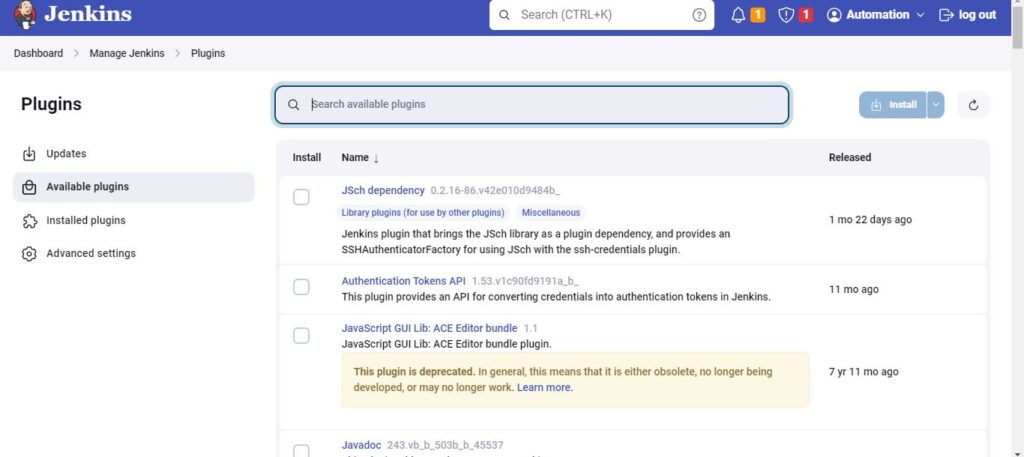
- Search for plugins for GitLab and install them.
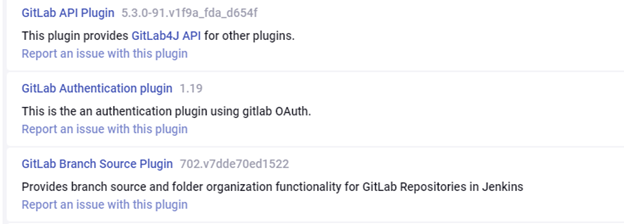
- Either utilize the current admin user for Jenkins or create a new admin user for Jenkins. It is advised to create a new account because the GitLab Jenkins communication would halt if the personal account were removed or destroyed.
- Login to GitLab as the user created in Jenkins.
- Add the user to the Git repositories, which are pulled by Jenkins.
- Click on the avatar, and then Edit the Profile
- Click Access Tokens in the sidebar.
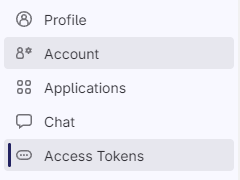
- Create a personal access token with the API scope checkbox checked and mention the expiration date.

- Note down the personal access token’s value because it’s required in Configure the Jenkins server, and after saving or refreshing the page, the value would not be visible.
- Now this token needs to be added to the Jenkins server.
- Login to the Jenkins server with the admin user and add the GitLab API credential.

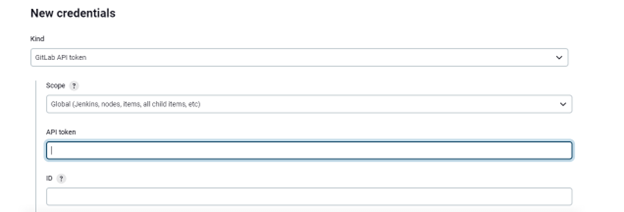
- Now configure this credential in Jenkins with the GitLab URL and verify the connection. Go to
Manage Jenkins -> Configure System and search the GitLab section.
Enable the authentication, give a connection name, add the GitLab URL, and select the added API token.
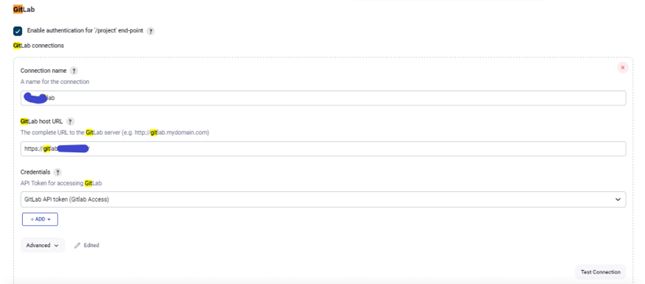
- Now, click on Test Connection. The connection should be successful.
- Apply and save the configuration.
- To push pull the repository on the Jenkins server, the user needs to create an SSH key pair on the server.
- Access the Jenkins server remotely, open PowerShell or the Command prompt, and go to the Jenkins user directory.
- Create an SSH key pair using ‘ssh-keygen’ command. You don’t need to give any passphrases.
- Now go to ‘.ssh’ folder; below, two files should be there
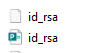
- Copy the content of id_rsa.pub file and add the content to the SSH KEY section of GitLab.

- Now, it’s time to copy the content of a private file to Jenkins. Copy the content of the id_rsa file and create an ‘SSH username with private key’ credential. Enter the key directly.
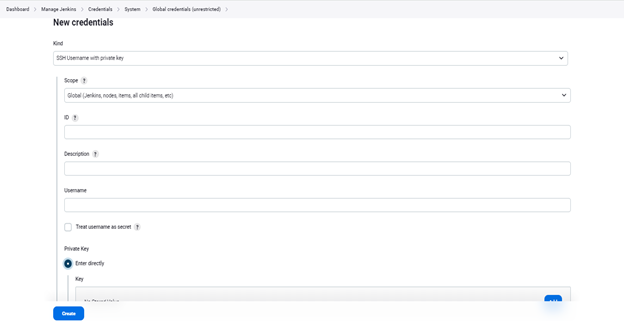
- Create a sample job in Jenkins to pull the code from the Git repository.
- Select Git in Source Code Management, add the repository name, and add a credential, i.e., the SSH key created on the Jenkins server. Change the branch if the branch name is different from the master.
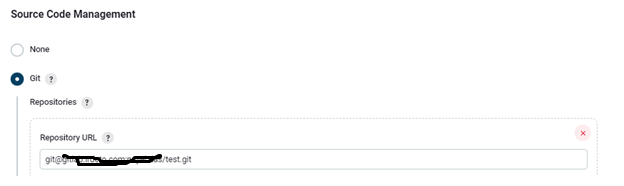
- Build the project and check the console output. The repository will be successfully pulled by Jenkins server
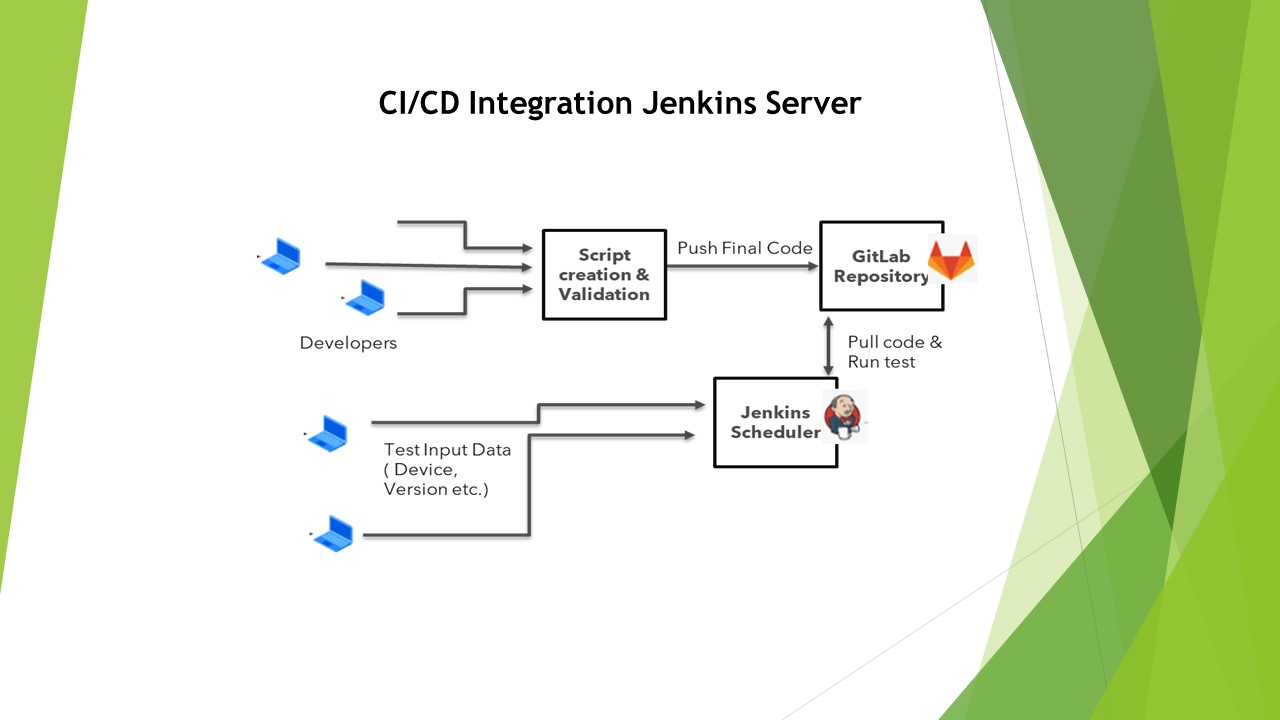
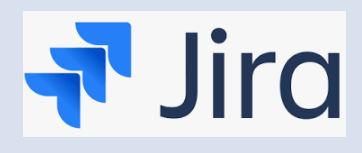
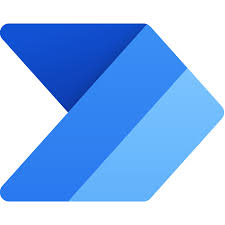
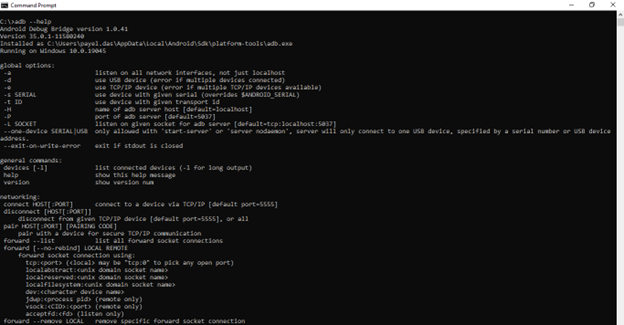
Hi! I just finished reading your blog post, and I must say, it was excellent. Your ability to explain complicated concepts in a simple and engaging way is truly remarkable. Thank you for providing such valuable content. I can’t wait to read more from you in the future.