Introduction
Jenkins is a popular open-source automation server that lets programmers automate the building, testing, and deployment of applications, among other stages of the software development lifecycle. This article will guide you through the process of installing and configuring a Jenkins server from scratch, taking you through best practices and basic configuration as well as installation. This tutorial will give you the information and resources you need to get started, regardless of whether you’re new to Jenkins or looking to optimize your current configuration.
Thousands of development teams use the widely used DevOps tool Jenkins as an open-source continuous integration (CI) server
Table of Contents
Overview of Jenkins
Jenkins is an efficient tool that is essential to workflows involving continuous integration and continuous delivery (CI/CD). Teams may accelerate the software development cycle and increase overall productivity by using it to automate the processes of integrating code changes, executing tests, and delivering apps. Jenkins has many important characteristics, such as flexibility in building and managing automation pipelines, support for custom plugins, and integration with a large range of tools and technologies.
Jenkins is neither a Kubernetes native solution nor a container-native continuous integration (CI) solution, but it does support the usage of container technologies like Docker and Kubernetes for software release testing and packaging.
Preparation for Jenkins Setup
The user must take care of a few prerequisites before beginning the installation process. Make sure that the machine has enough memory, storage space, and computing power to run Jenkins before continuing. To guarantee a trouble-free installation, users must also select an operating system like Windows, Linux, or macOS that works with Jenkins and make any required changes to their network and security configurations. Jenkins installation is also supported on Docker and Kubernetes. Many public cloud vendors provide their own Jenkins installation guides and packages.
Installation of Jenkins Server
After getting your system ready, Jenkins must be installed. Depending on your operating system, the installation procedure may differ, but it entails downloading the Jenkins package, installing any required dependencies, and completing the installation wizard. There is a generic Java package for Jenkins that supports almost all common operating systems, like Windows, Linux, and macOS. Jenkins also supports installers for different OSs.
Pre-Conditions to Check Before Jenkins Installation:
- Minimum Hardware Requirement
- 1) 256 MB of RAM
- 2) 1 GB of drive space
Please increase the RAM and space as per your team’s usage
- Java should be installed on your system. Java_Download . You need to create an Oracle account to download Java from the suggested link.
- Configure the Jenkins server system with a fixed static IP so that the server is accessible by other systems on the same network.
- To verify proper installation of Java, execute the command ‘$ java -version’ from the command line.
- Download the generic Java package from the Jenkins website or the installer specific to the OS setup in the system where Jenkins will be installed.
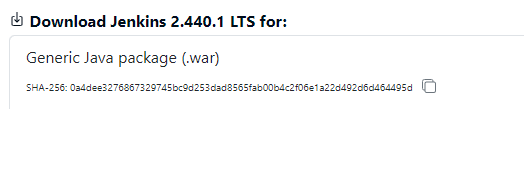
Jenkins Installation as a Windows installer
- Unzip the downloaded package and double-click on unzipped Jenkins.msi.
- Follow the instruction and go with the default path location, C:\Program Files (x86)\Jenkins
- Click the ‘OK’ button when the instruction to reboot comes during installation.
- Jenkins default port (8080) can be changed to another port by updating ‘–httpPort’ parameter value in ‘jenkins.xml’ configuration file.
Run the downloaded Jenkins war file:
- Execute the downloaded ‘.war’ file using the command line on a different port, e.g., 9090. By default, Jenkins uses the 8080 port.
- Open command prompt
- cd to the location of jenkins.war file end execute below command
- # java -jar jenkins.war –httpPort=9090
Unblock Jenkins Server
- To access Jenkins server, open Jenkins in a browser by typing http://localhost:<configured_port>
- It will ask for an administrator password, which can be found in the command window or in a file called ‘initialAdminPassword’ where Jenkins is installed, e.g., ‘C:\Program Files (x86)\Jenkins\secrets’.
- Copy and paste the password, and click on the continuous button.
Customized Jenkins Server
- Click on the “Install suggested plugins button, and Jenkins will retrieve and install the essential plugins.
- Next set an admin user and continue and Jenkins server is ready to use
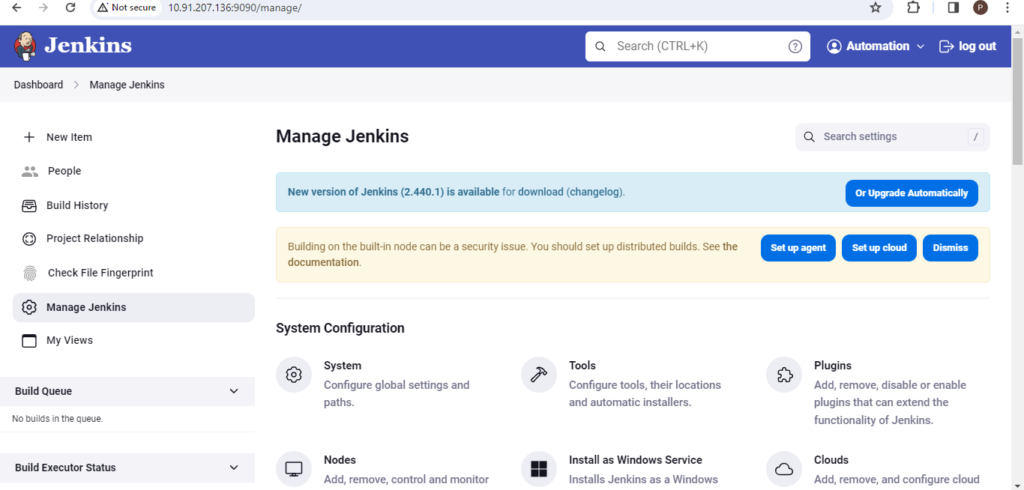
Uses of Jenkins Server
The Jenkins server is a robust tool with many applications in software development and automation. Here are some common uses for the Jenkins server:
Continuous Integration (CI):
Jenkins Server is a popular tool for creating continuous integration (CI) pipelines, which automate the process of merging code changes from several developers into a single repository.
When new code is sent to the repository, it may be set up to launch builds automatically. This enables teams to find and address integration issues early in the development cycle.
Continuous Delivery (CD):
Jenkins server makes it possible to automate the deployment process, which facilitates the timely and reliable delivery of software updates to production settings.
Deployment pipelines that automate processes like building, testing, packaging, and deploying applications to various environments (e.g., development, staging, production).
Automation Testing:
Teams can run unit tests, integration tests, and end-to-end tests automatically on many platforms and configurations thanks to its support for integration with a variety of testing frameworks and tools. Jenkins helps teams ensure the quality and reliability of their software.
Cron Jobs and Scheduled Jobs:
It allows users to create customized schedules for carrying out operations at particular times or intervals by supporting the scheduling of processes using the cron syntax.
Database backups, log rotations, and data synchronization are just a few of the maintenance operations and repetitive processes that Jenkins can schedule and automate.
Personalized automation processes:
Jenkins offers the freedom to design unique automation workflows based on organizational procedures or project requirements.
Jenkins Pipeline, a potent scripting language that enables users to create whole automation workflows as code, is supported for the building of intricate pipelines.
Integration of Version Control:
Jenkins easily interfaces with Git, Subversion, and Mercurial version control systems, enabling teams to automate processes based on version history and code changes.
It can be set up to check repositories for pull requests, branches, or new commits. Based on particular version control events, it can then initiate builds and other operations.
Notifications and Reporting:
Teams can track performance indicators, spot patterns, and make data-driven choices with the aid of Jenkins’ reports and insights into build and test results.
Teams can get alerts and notifications about build status, failures, and other events in real-time by integrating it with notification systems like email, Slack, and Microsoft Teams.
You can also read the version controlling in Jenkins Server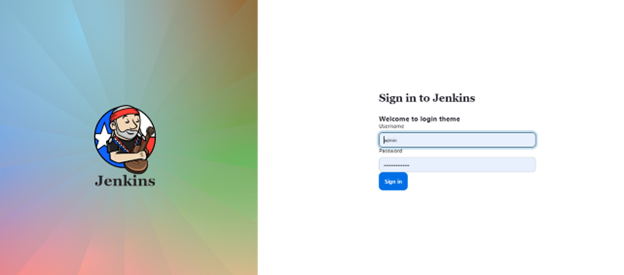
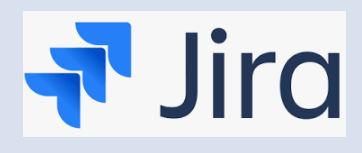
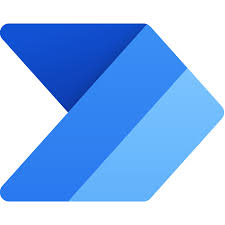
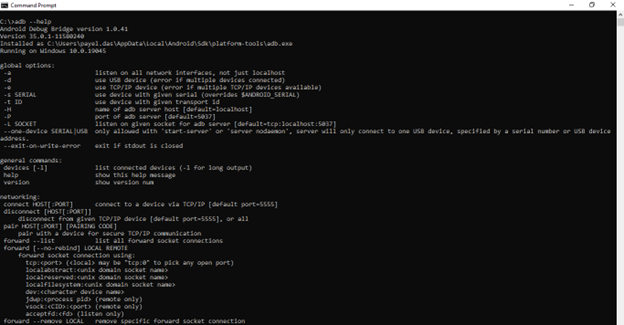
7 Replies to “Unlocking the Power of Jenkins Server: Server Setup and 7 essential uses”